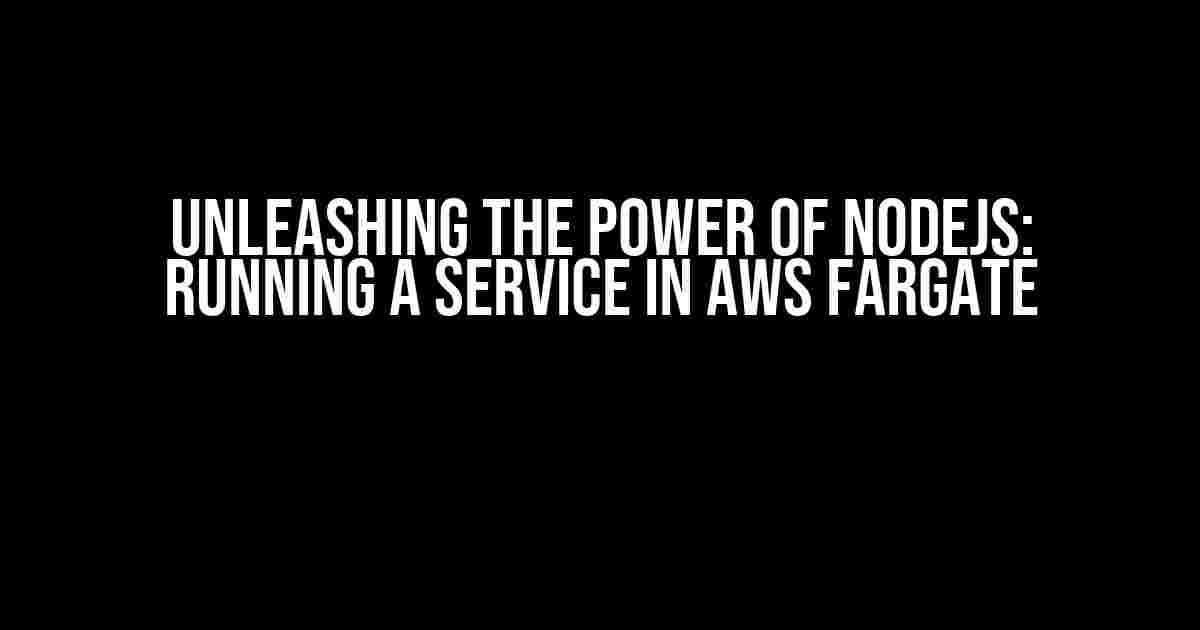Are you tired of worrying about server management and scaling for your NodeJS application? Look no further! AWS Fargate is here to revolutionize the way you deploy and manage your NodeJS services. In this article, we’ll take you on a step-by-step journey to deploy a NodeJS service in AWS Fargate, and explore the benefits of this powerful combination.
What is AWS Fargate?
AWS Fargate is a serverless compute engine that allows you to run containers without worrying about the underlying infrastructure. It provides a simple and efficient way to deploy, manage, and scale your containerized applications. With Fargate, you can focus on writing code and deploying applications, while AWS handles the heavy lifting of server management.
Why Choose NodeJS with Fargate?
NodeJS is a popular choice for building scalable and high-performance applications, and Fargate is the perfect companion to take your NodeJS service to the next level. Here are some compelling reasons to choose NodeJS with Fargate:
- Serverless Architecture: With Fargate, you don’t have to worry about provisioning or managing servers. This means you can focus on writing code and deploying applications, while AWS handles the rest.
- Scalability and Flexibility: Fargate allows you to scale your NodeJS service up or down based on demand, without worrying about the underlying infrastructure. This means you can handle sudden spikes in traffic or scale down during quiet periods.
- Cost-Effective: With Fargate, you only pay for the compute time consumed by your container. This means you can save money on infrastructure costs and allocate resources more efficiently.
- Security and Compliance: Fargate provides a secure and compliant environment for your NodeJS service, with built-in support for IAM roles, VPCs, and more.
Step 1: Preparing Your NodeJS Service
Before we dive into deploying your NodeJS service in Fargate, let’s prepare your application for containerization. Follow these steps:
npm init: Initialize a new NodeJS project with apackage.jsonfile.- Create a new file called
app.jsand add your NodeJS code. npm install: Install any dependencies required by your application.- Create a new file called
Dockerfileto define your container image.
# Dockerfile FROM node:14 WORKDIR /app COPY package*.json ./ RUN npm install COPY . . RUN npm run build EXPOSE 3000 CMD ["node", "app.js"]
This Dockerfile assumes you’re using NodeJS 14 as the base image, copying your application code and installing dependencies, exposing port 3000, and setting the default command to run your app.js file.
Step 2: Creating an AWS Fargate Cluster
Now that your NodeJS service is prepared, let’s create an AWS Fargate cluster to deploy it. Follow these steps:
- Log in to the AWS Management Console and navigate to the ECS dashboard.
- Click on “Clusters” and then “Create Cluster”.
- Choose “Fargate” as the cluster type and give your cluster a name.
- Configure your cluster settings, such as the instance type, VPC, and subnets.
- Click “Create Cluster” to create your Fargate cluster.
Step 3: Creating a Fargate Task Definition
A task definition is required to define your container and its settings. Follow these steps:
- Navigate to the ECS dashboard and click on “Task Definitions”.
- Click on “Create task definition” and give your task a name.
- Configure your task settings, such as the container image, port mappings, and environment variables.
- Click “Create task definition” to create your task.
# Task Definition
{
"family": "my-nodejs-task",
"requiresCompatibilities": ["FARGATE"],
"networkMode": "awsvpc",
"cpu": 1024,
"memory": 512,
"containerDefinitions": [
{
"name": "my-nodejs-container",
"image": "my-nodejs-image:latest",
"portMappings": [
{
"containerPort": 3000,
"hostPort": 3000,
"protocol": "tcp"
}
]
}
]
}
This task definition assumes you’re using a container image called my-nodejs-image:latest, with a port mapping for port 3000.
Step 4: Creating a Fargate Service
A Fargate service is required to run and manage your task. Follow these steps:
- Navigate to the ECS dashboard and click on “Services”.
- Click on “Create service” and give your service a name.
- Choose the task definition you created earlier and configure your service settings, such as the cluster, launch type, and desired count.
- Click “Create service” to create your Fargate service.
# Service
{
"cluster": "my-fargate-cluster",
"serviceName": "my-nodejs-service",
"taskDefinition": "my-nodejs-task",
"launchType": "FARGATE",
"networkConfiguration": {
"awsvpcConfiguration": {
"subnets": ["subnet-0123456789abcdef0"],
"securityGroups": ["sg-0123456789abcdef0"],
"assignPublicIp": "ENABLED"
}
},
"desiredCount": 1
}
This service definition assumes you’re running a single instance of your task definition in your Fargate cluster, with a public IP address assigned to the container.
Step 5: Testing Your NodeJS Service
Now that your Fargate service is up and running, let’s test your NodeJS application. Follow these steps:
- Navigate to the ECS dashboard and click on “Services”.
- Click on your service and then click on “Tasks”.
- Click on the task ID to view the task details.
- Find the public IP address and port number assigned to your container.
- Use a tool like
curlor a web browser to test your NodeJS application.
| Public IP Address | Port Number |
|---|---|
| 54.12.23.34 | 3000 |
In this example, you can access your NodeJS application at http://54.12.23.34:3000.
Conclusion
Running a NodeJS service in AWS Fargate is a powerful and scalable way to deploy and manage your applications. With Fargate, you can focus on writing code and deploying applications, while AWS handles the heavy lifting of server management. By following the steps outlined in this article, you can unleash the full potential of NodeJS and Fargate to build highly scalable and high-performance applications.
Remember to monitor and optimize your Fargate service to ensure it meets your application’s performance and scalability requirements. With Fargate, the possibilities are endless, and we can’t wait to see what you build!
Additional Resources
For more information on running NodeJS services in Fargate, check out the following resources:
- AWS Fargate Documentation: https://docs.aws.amazon.com/AmazonECS/latest/developerguide/AWS_Fargate.html
- NodeJS Official Website: https://nodejs.org/en/
- AWS NodeJS SDK: https://aws.amazon.com/sdk-for-node-js/
Here are 5 Questions and Answers about “Running NodeJS service in AWS Fargate”
Frequently Asked Questions
Get answers to the most common questions about running NodeJS services in AWS Fargate
What are the benefits of running NodeJS services in AWS Fargate?
Running NodeJS services in AWS Fargate provides a serverless compute environment, which means you don’t have to worry about provisioning or managing servers. This allows you to focus on developing and deploying your application without worrying about the underlying infrastructure. Additionally, Fargate provides automatic scaling, load balancing, and high availability, making it an ideal choice for running NodeJS services.
How do I package my NodeJS application for deployment in AWS Fargate?
To package your NodeJS application for deployment in AWS Fargate, you’ll need to create a Docker image that contains your application code and dependencies. You can do this by creating a Dockerfile that defines the build process for your application, and then building the Docker image using the Docker CLI. You can then push the image to a container registry like Amazon ECR, and use it to create a Fargate task definition.
How do I configure environment variables for my NodeJS application in AWS Fargate?
You can configure environment variables for your NodeJS application in AWS Fargate by defining them in the container definition section of your task definition. You can also use AWS Systems Manager (SSM) parameters or AWS Secrets Manager secrets to store sensitive environment variables, and then reference them in your task definition. This allows you to keep your environment variables separate from your application code and manage them centrally.
How do I monitor and log my NodeJS application in AWS Fargate?
You can monitor and log your NodeJS application in AWS Fargate using a combination of AWS services, such as Amazon CloudWatch, AWS X-Ray, and Amazon CloudTrail. You can also use third-party logging and monitoring tools, such as New Relic or Datadog, to collect and analyze logs and metrics from your application. This allows you to gain visibility into the performance and behavior of your application, and identify and troubleshoot issues.
Can I use AWS Fargate with a load balancer to route traffic to my NodeJS application?
Yes, you can use AWS Fargate with a load balancer to route traffic to your NodeJS application. You can create an Application Load Balancer (ALB) or a Network Load Balancer (NLB) and configure it to route traffic to your Fargate task. This allows you to distribute traffic across multiple instances of your application, and provides a scalable and highly available architecture for your NodeJS service.